How Target Tap Interval Works
Drum Tapper lets you practice staying perfectly in time – not by forcing you to follow a metronome, but by showing you exactly how long you should wait between taps.
For example, if you choose 120 BPM and 8th notes, the app calculates that each tap should be 250 milliseconds apart (since 120 beats per minute = 500ms per beat, and 8th notes are half of that).
Once you select a BPM and note type, you’ll see the exact time in milliseconds between each tap. Click the “Set as Target Tap Interval” button, and that number becomes your goal. Every tap you make after that will be compared to this interval, and the app will give you instant feedback on how close you’re hitting it.
How to Add Your Own Rudiments
Want to practice your own sticking ideas? You can add custom rudiments in just a few seconds:
- Open the Menu (☰ icon).
- Click “Add Your Own Rudiment.”
- Fill in the form:
- Name – give it any title you want (e.g. Left Hand Builder).
- Sticking – enter a pattern using:
R for right handL for left handfR for flam with rightfL for flam with left- Capitalization doesn’t matter –
fr, Fl, l are all okay. Spaces doesn’t matter too – both RLRL and R L R L are accepted.
- Click “Add Rudiment”
Your pattern will appear in the list and is marked bold as a custom entry.
Your custom rudiments will show on the top of the list as bolded items.
Reset Rudiments To Default
This button restores the original built-in rudiments and removes all your custom ones.
- All default rudiments come back (like Single Paradiddle, Flam Accent, etc.)
- All custom rudiments you’ve added will be permanently deleted
- The list will be clean – no custom entries, no bolded names
Use this if:
- You want to start fresh
- You deleted a default rudiment and want it back
- You messed up your custom patterns and want to undo everything
⚠️ There’s no undo. Once you reset, your custom rudiments are gone for good.
Select Rudiment Section
This dropdown lets you choose which rudiment pattern to practice. You can pick from built-in or custom rudiments. Custom ones appear in bold. When you select a rudiment, its sticking pattern is displayed visually below.
🔄 Invert Button
Flips the selected rudiment instantly. Every L becomes R, and every R becomes L. Flams are reversed too: fL becomes fR, and vice versa. Great for practicing both hands equally.
🗑️ Delete Button
Removes the selected rudiment from your list. You’ll be asked to confirm before it’s deleted. Works for both built-in and custom rudiments. If you delete all, you can restore the defaults using the Reset Rudiments to Default button in the menu.
Sticking Pattern Tracker
As you tap through your selected rudiment, each box responds in real time:
- Gray box – shows the next tap you need to hit.
- Red flash – you hit the wrong hand (e.g., left instead of right).
The gray target instantly shifts to the next symbol after each tap. That way, you’re always focused on what’s coming next. Flams work too: first tap triggers the flam setup, second tap confirms the main hand and moves you forward.
Stats Breakdown
Target Tap Interval
This is your current target timing between taps. It’s either:
- Automatically set to the average of your first 3 intervals (after 4 total taps),
- Or manually set by selecting a BPM and note type.
For example, at 120 BPM with 8th notes, the target is 250 ms.
Last Tap Interval
The exact time in milliseconds between your last tap and the one before it. This is always shown live and updates on every valid tap.
Average Interval (Last 50 Taps)
After each tap, the app calculates the average of your latest 50 intervals (or fewer if you’ve tapped less than that). It tells you your current tempo trend.
Average Deviation (Last 50 Taps)
This measures how far off each of your last 50 intervals was from their average. The app adds up those differences, divides by 50, and shows you the result in milliseconds. Lower = more consistent.
Stability Rating
Based on the variation of your last 50 intervals. The more your taps fluctuate, the lower the score. It’s capped between 40 and 100, where 100 means nearly perfect evenness.
Longest Streak of Even Taps
Whenever your tap interval is within 10% of the average of your last 50 taps, your current streak increases by 1. If it’s off by more than 10%, the streak resets. The stat shows the longest streak you’ve hit in the session.
Total Taps
Increments by 1 every time you tap the correct hand in the pattern, at the right time. Flam prep taps don’t count – only the actual main tap does.
Inconsistent Taps (L / R)
For each hand, this counts how many times that hand was tapped with a deviation greater than 10% from your target interval. Helps you track whether one hand is more unstable.
Buttons in This Section
Copy Stats
Instantly copies all your key stats (Target Interval, Last Tap, Average Deviation, etc.) to your clipboard. Useful for sharing progress or saving your session results.
Reset Stats
Resets your stats, but keeps your rudiment. Use this when you want to start fresh without changing everything.
Visual Feedback Bar
The visual bar at the top of the tap area is the Timing Accuracy Bar, and it gives you instant feedback on how precise your tap was compared to your target interval.
Here’s how it works:
The bar is divided into 3 color-coded zones:
- Green (center) – This is the “perfect timing” zone. It represents taps that are within ±1.5% of your target interval.
- Yellow (either side of green) – This is the “acceptable” range. It catches taps that are ±1.5% to ±3% off from perfect.
- Red (outer edges) – This indicates you’re more than ±3% off from the ideal tap timing. It’s a clear signal you need to tighten up your consistency.
The black marker moves with every tap and shows where your last tap landed relative to the expected beat.
Tap Area
The Tap Area is the main interactive zone of Drum Tapper where your precision training happens. It’s split into two large panels:
- Left Tap Here – for tapping with your left hand (or left finger).
- Right Tap Here – for tapping with your right hand (or right finger).
Each time you tap one of these zones, the app checks whether it matches the expected hand in the rudiment pattern you’re practicing. If it’s correct, it records the timing and moves to the next symbol in the sequence. If it’s incorrect – wrong hand, or out of order – it doesn’t advance and visually flags the mistake.
Here’s what happens under the hood when you tap:
Hand Check:
The app looks at the next expected hit in your current rudiment. If it’s R or L, it checks if you tapped the correct side.
If it’s a flam, fR for example, the app expects a tap from the Left hand first, and then from the Right. Only Right hand tap counts in the stats.
Timing Recorded:
If your tap is valid, the time is recorded. The app calculates the interval between this tap and the previous one and compares it to your target interval.
Progress & Feedback:
- The current note you’re supposed to hit gets a gray highlight so you can track where you are in the pattern.
- If you tap incorrectly (wrong side or wrong sequence), the symbol flashes red, and the progress stays on the same note.
About the author
My name is Pasha, and I’ve built this app just for fun, single-handedly, with no budget. A review is appreciated!




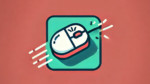




Target Tap Interval: 279 ms
Last Tap Interval: 282 ms
Average Interval (Last 50 Taps): 278 ms
Average Deviation (Last 50 Taps): 12 ms
Stability Rating: 86/100
Longest Streak of Even Taps: 59
Total Taps: 73
Inconsistent Taps: L: 1; R: 0
Stats from Drum Tapper app